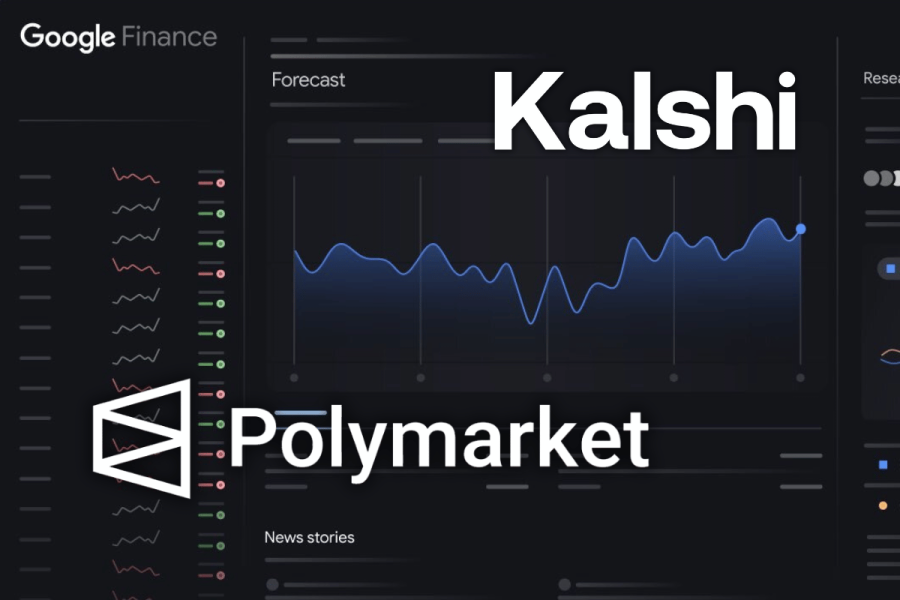A little over a month after its initial release, Apple has delivered iOS 26.1, a significant update to its iPhone operating system. This isn’t a revolutionary overhaul, but a carefully crafted collection of refinements and new settings designed to elevate the user experience. Prepare to discover why updating your iPhone or iPad to the latest version should be a priority.
One of the most talked-about features of iOS 26, the Liquid Glass interface, proved divisive. While intended to modernize the look and feel, many users found it jarring. Apple has responded with a crucial adjustment: control. iOS 26.1 introduces a simple toggle allowing you to choose between a “Clear” mode for full transparency or a “Tinted” mode for increased opacity and improved readability.
Find this setting within Settings > Display & Brightness > Liquid Glass. If you disliked the initial Liquid Glass implementation, the “Tinted” mode offers a welcome reprieve. For those who embraced the change, nothing needs to be done – and Apple assures users this option won’t lead to a reversal of the design.
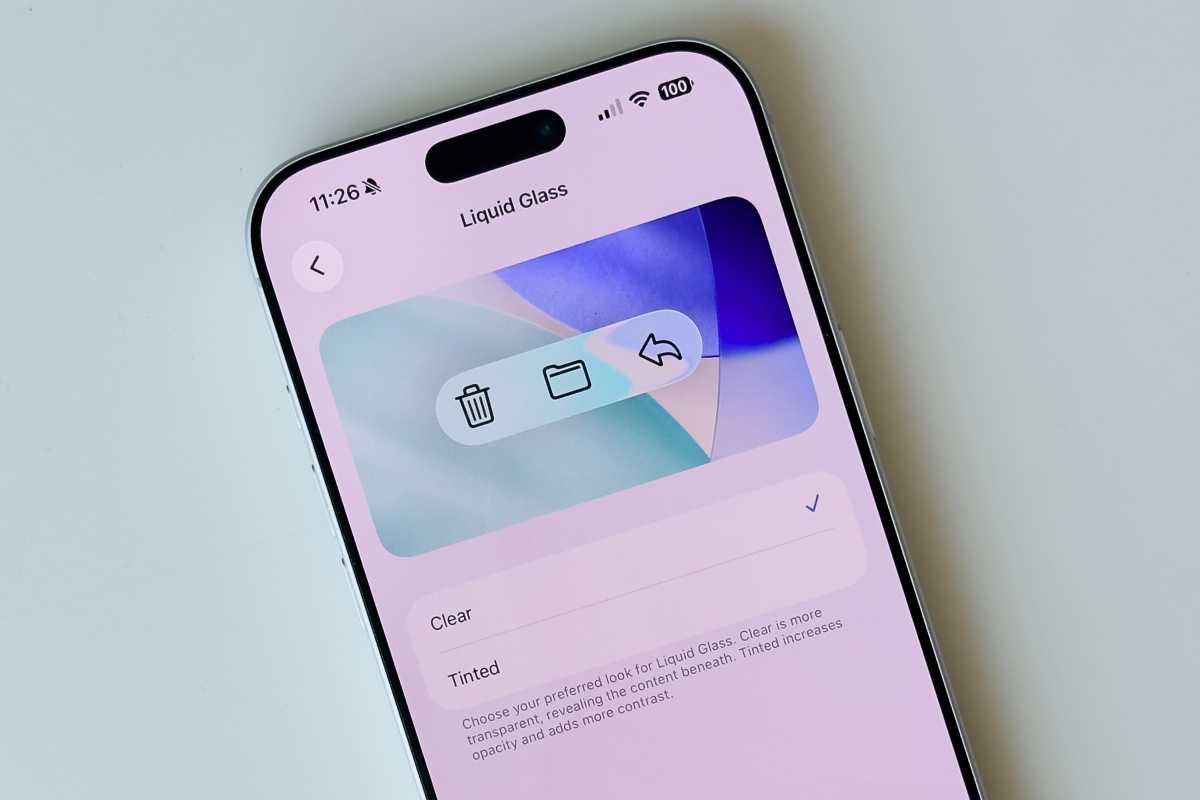
iOS 26 subtly altered the alarm interface, making the stop button significantly larger and positioned directly below the snooze button. This seemingly minor change led to a frustrating consequence: users accidentally dismissing their alarms instead of hitting snooze. iOS 26.1 addresses this with a new “Slide to Stop” gesture, requiring a deliberate swipe to silence the alarm.
Prefer the original button? A quick toggle within Settings > Accessibility > Touch, enabling “Prefer Single-Touch Actions,” will restore the familiar stop button. This provides a personalized solution, allowing users to choose the method that best suits their waking habits.
A convenient Lock Screen shortcut – swiping from the right to access the Camera app – sometimes resulted in accidental launches when the iPhone was in a pocket, draining battery life. iOS 26.1 now allows you to disable this gesture entirely. Navigate to Settings > Camera and toggle off “Lock Screen Swipe to Open Camera” for complete control.
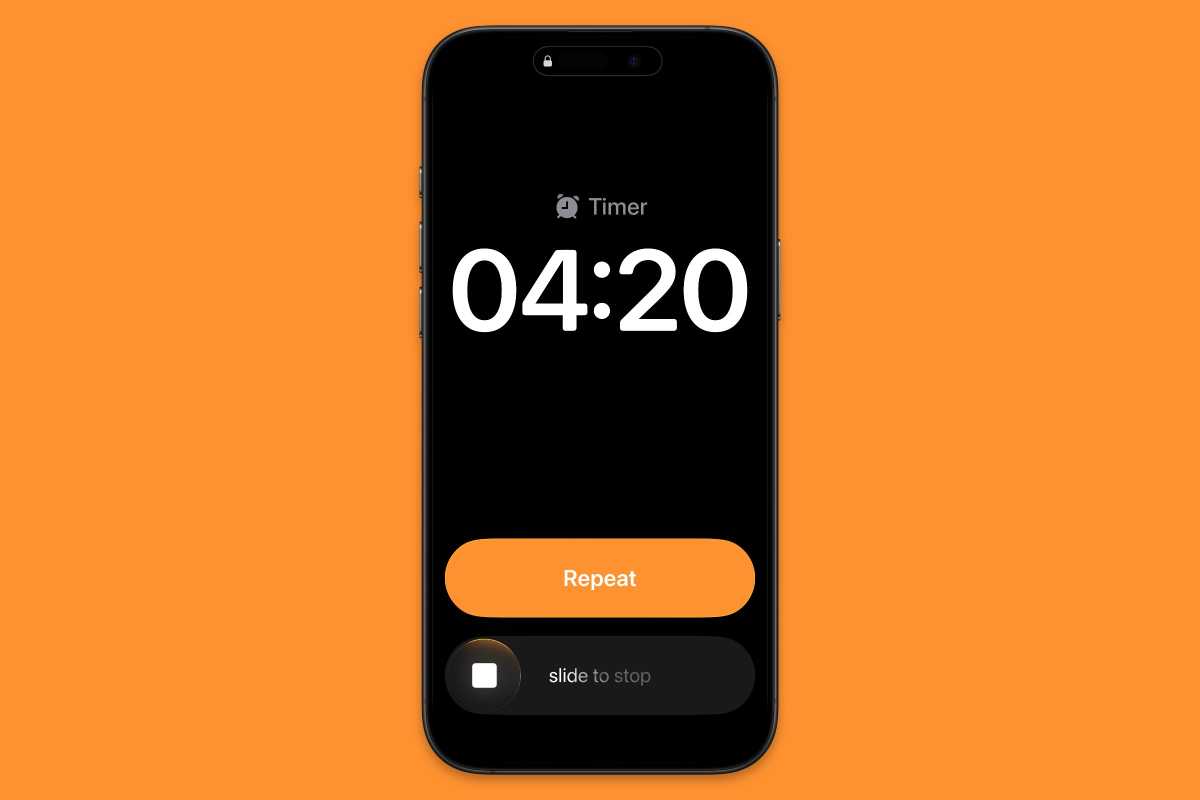
Apple Music users will appreciate a new, intuitive gesture. Now, simply swipe on the mini player to skip forward or backward through tracks, eliminating the need to expand the player or tap on-screen controls. It’s a small detail, but one that adds a layer of polish to the music listening experience.
Introduced last year, Apple Intelligence brings AI-powered features like Writing Tools and Genmoji to your device. Initially limited to a handful of languages, iOS 26.1 dramatically expands support. Chinese (Traditional), Danish, Dutch, and several others are now included, unlocking the power of Apple Intelligence for a wider global audience.
To activate Apple Intelligence, head to Settings > Apple Intelligence & Siri after updating, ensuring the feature is enabled. This expansion signifies Apple’s commitment to making AI accessible to more users worldwide.
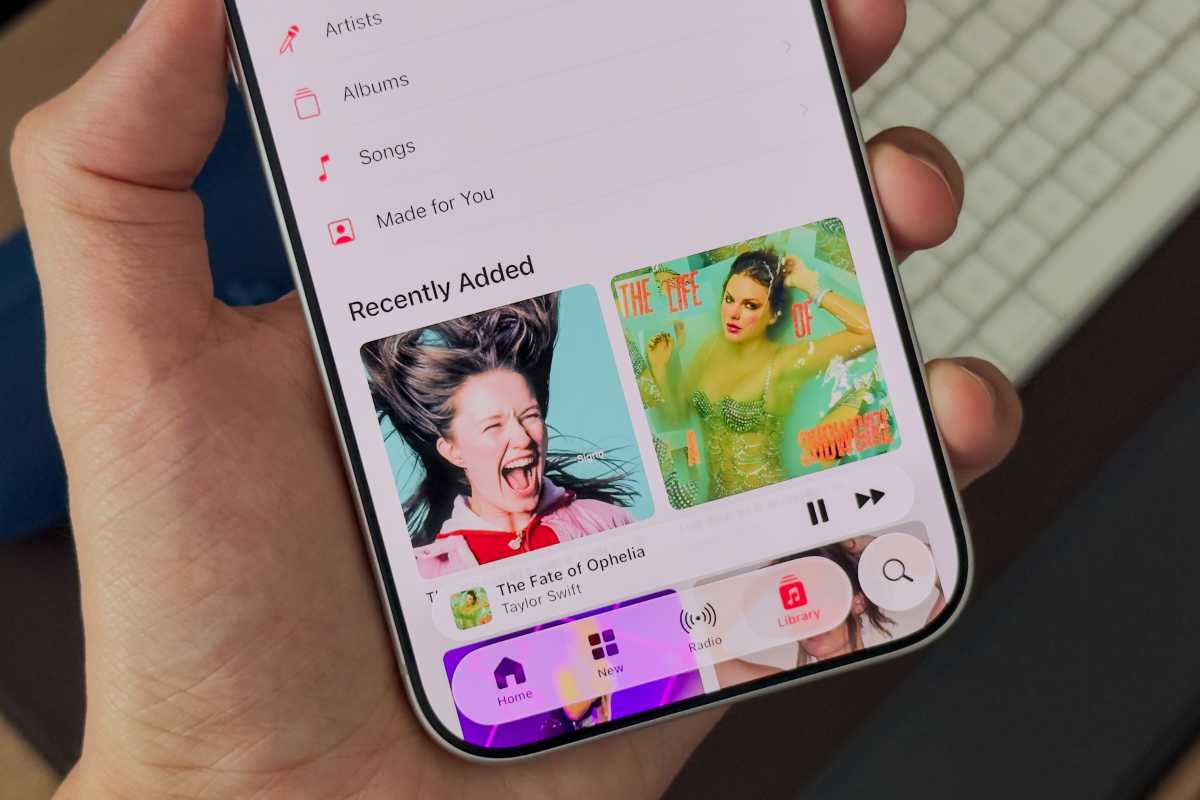
Security is paramount, and iOS 26.1 introduces “Security Improvements,” a revamped system for delivering critical patches. These updates can now be installed automatically and silently, without requiring a full iOS download. This ensures your device remains protected against emerging threats with minimal disruption.
Enable automatic installation within Settings > Privacy & Security > Background Security Improvements. This seemingly small change represents a significant step forward in proactive security, safeguarding your data without requiring constant attention.
iPad users rejoice! A beloved multitasking feature, Slide Over – allowing an app to remain visible over others – has been reintroduced in iPadOS 26.1. Its removal in the previous version sparked frustration, and Apple has listened to user feedback. Access Slide Over by tapping and holding the green resize button in the upper-left corner of any app window.
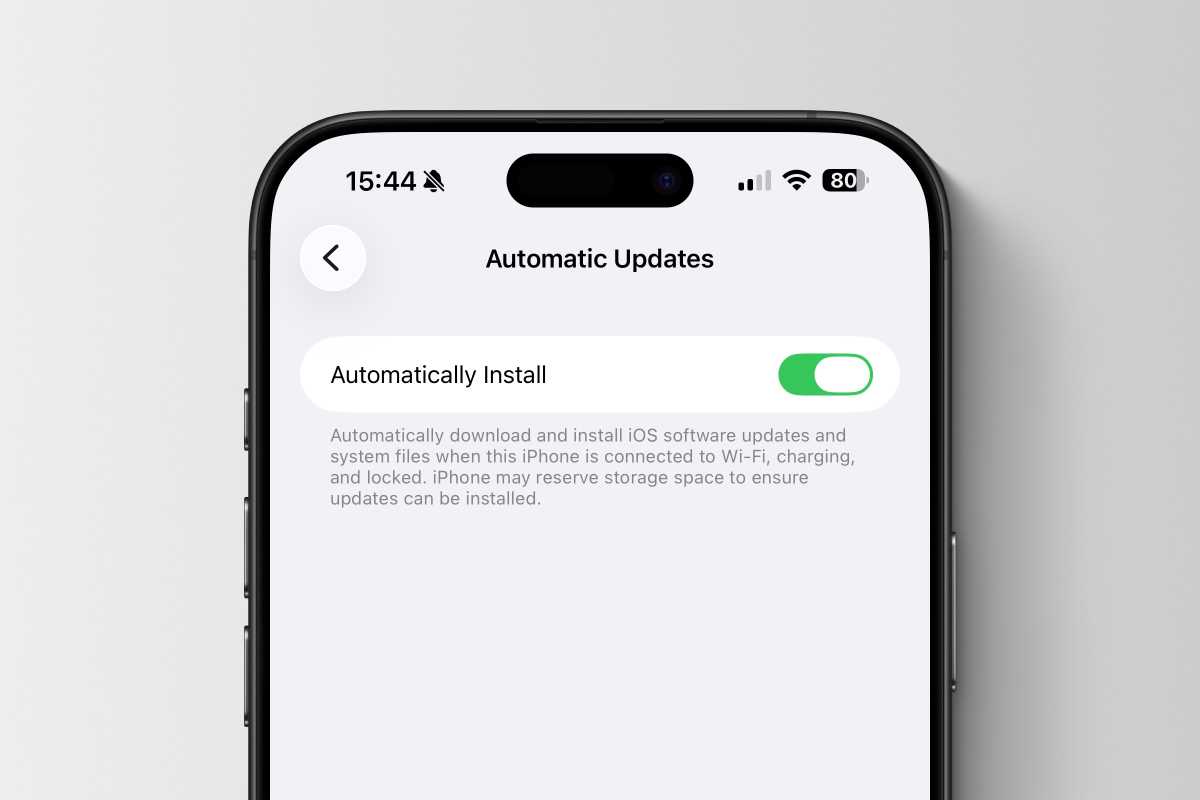
Whether you’ve already embraced iOS 26 or are still running an older version, updating to 26.1 is highly recommended. It delivers enhanced reliability, improved security, and a collection of thoughtful refinements that elevate the overall user experience. The update is available now through Settings > General > Software Update for all compatible devices.