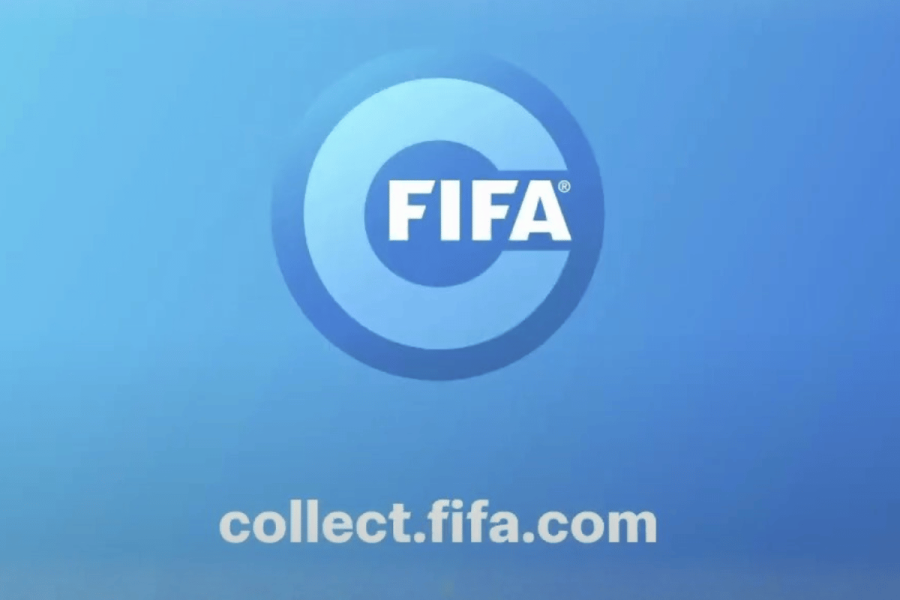If you’re getting down low in the amount of available space on your PC’s hard drive, sometimes it can be difficult to find files to delete to free it up. That’s why Windows has a tool to do it for you. Windows Disk Cleanup locates files to clean up. It’s safe to use since it’s designed to only delete files that are unnecessary, leaving your documents and applications intact. Here’s how to use it.
What to do:
- Type “Disk Cleanup” in the search bar and press Enter. This will launch the Disk Cleanup utility.
- When prompted choose the drive you want to clean (usually the C: drive) and click Ok. If you only have one drive, you will just get the one option.
- A list of file types will be displayed including options like “Temporary files”, “Delivery Optimization Files”, and “Recycle Bin”. Each category will show how much space can be freed from deleting those files.
- Check the boxes next to the file types you’d like to delete. You can click on each file type to get information about the files and whether they’re safe to delete.
- Once you’ve made your selections click on Ok then confirm by clicking Delete Files. Disk Cleanup will begin removing the files.
- For a deeper clean you can click on Clean up system files. This option allows you to delete unused system files which can free up even more space.
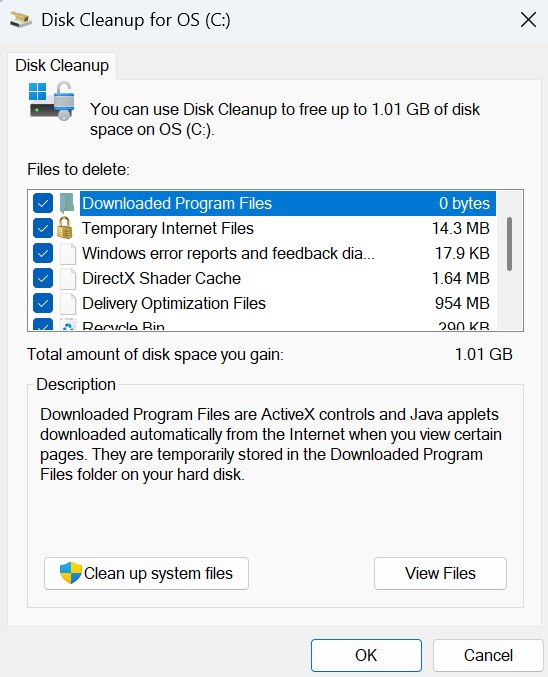
Dominic Bayley / Foundry
I hope that’s helped clean up some much-needed space. I managed to clean up 1.1 GB of files from my PC, which is no small amount. Apart from freeing up space, running regular Disk Cleanups will keep your PC running more efficiently.
That’s all we have for this “how to.” For more tips and tricks delivered to your inbox each week be sure to subscribe to our PCWorld Try This newsletter.