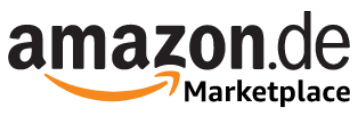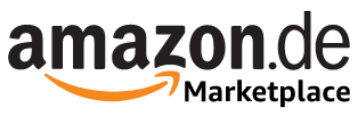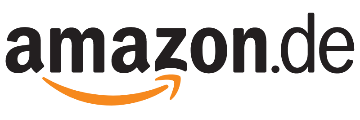External USB/Thunderbolt SSDs and/or hard drives (aka direct-attached storage, or DAS) are a super-convenient way to add storage capacity to your system as well as back it up. External drives are also extremely handy for transporting data between locations and devices in what used to be known as sneaker-net.
In a cloud-based, networked world, local storage still offers distinct performance advantages. Transferring 4TB of data across the usual home network is generally far slower than offloading it to a 20Gbps/40Gbps SSD, then walking it to its destination. Similarly, restoring a backup from local storage is far, far faster than pulling down your data from the web. We’re talking gigbytes per second instead of megabytes.
Whatever your needs or intent, these are the best external drives we’ve tested, both in terms of performance and budget.
Why you should trust PCWorld for external drive reviews and buying advice:It’s in our name! PCWorld’s reviewers have been testing PC hardware for decades. Our storage evaluations are thorough and rigorous, pushing the limits of every product — from performance benchmarks to the practicalities of daily use. As PC users ourselves, we know what makes a product stand out. Only the best external drives make this list.
Crucial X9 Pro – Best 10Gbps external SSD

Pros
- Super small form factor
- Great 10Gbps performance
- Handsome design
Cons
- Not the least expensive 10Gbps SSD available
Who should buy the Crucial X9?
Those on the hunt for speed at a lower price should consider the Crucial X9. It strikes a compelling balance between 10Gbps performance and affordability that should please the majority of users. In our benchmark tests, it traded top scores with some of its peers, but at a significantly lower cost — making it an indisputable win-win for consumers.
Crucial X9: Further considerations
The Crucial X9 Pro is also handsome, described by our reviewer as “a svelte object of desire.” More importantly, it feels well made, and is rated for IP55 dust and spray resistance, so you don’t have to baby this portable drive when you take it into harm’s way.
Read our full Crucial X9 Pro review
Teamgroup X2 Max – Best USB stick / thumb drive

Pros
- Excellent 10Gbps performer, even with long writes
- Small even for a thumb drive
- Both Type-C and Type-A connectors
Cons
- Pricier than typical thumb drives
Who should buy the Teamgroup X2 Max?
Anyone seeking top-performance in the classic fits-easily-in-a-shirt-pocket thumb drive form-factor should be looking to the Teamgroup X2 Max. It’s small even for a thumb drive, and just as fast as almost any 10Gbps SSD — small or large — that we’ve tested.
The X2 Max uses NVMe storage internally which accounts for the performance. Externally, it conveniently provides both captive Type-C and Type-A connectors so you don’t have to drag around cables or adapters.
Teamgroup X2 Max: Further considerations
It’s relatively pricey compared to a commodity thumb drive, but the performance is well worth it. Put bluntly — there’s no better option if fast thumb drive storage is what you seek.
Read our full Teamgroup X2 Max review
Lexar SL600 – Best 20Gbps external SSD

Pros
- Good 20Gbps USB 3.2×2 performer
- Great bang for the buck
- Up to 4TB
- Five-year warranty
Cons
- Requires dedicated 20Gbps port for top performance
Who should buy the Lexar SL600?
Those seeking super-fast 20Gbps performance will do well with this attractive USB 3.2×2 (20Gbps) SSD from Lexar.
In addition to being a great performer, the SL600 is uniquely and ergonomically shaped, replete with a larger than normal opening that can serve as either a handle or lanyard attachment point.
You can even take the highly portable drive’s design a step further by opting for the SL660 variant that wraps RGB lighting inside said miniature handle. The SL600 is backed by a five-year warranty — two years longer than the norm for external drives.
Lexar SL600: Further considerations
The competition is fierce in the top tier of 20Gbps USB 3.2×2 external drives, with name-brand contenders trading wins up and down our benchmark charts. Nevertheless, when the synthetic and real-world results were totaled, the Lexar SL600 edged out our previous champ, Crucial’s X10 Pro, by a sliver.
That said, when performance is this closely matched among products, the determining purchase factor is price. In that respect also, the SL600 was neck-and-neck with the Crucial X10 Pro at the time of this writing. As always, compare prices yourself — they tend to change rapidly in the storage market.
Caveat: With all USB 3.2×2 drives, a 20Gbps USB port or USB4 port is required for top performance. On normal USB 3.2 and most Thunderbolt ports a 3.2×2 drive will perform at “only” 10Gbps.
Read our full Lexar SL600 review
LaCie Rugged SSD4 – Best 40Gbps USB4 external SSD

Pros
- Fast 40Gbps USB4 performer
- Ruggedized and weatherized to IP54
- Fantastically easy to pick out of the crowd
Cons
- Type-C port cover isn’t captive
Who should buy the LaCie Rugged SSD4?
The LaCie Rugged SSD4 is the top choice for anyone looking to leverage the best performance from their USB4 or Thunderbolt 3 (or greater) ports.
In our benchmarks, the Rugged SSD4 proved to be the speediest 40Gbps USB4 overall that we’ve tested, albeit by a small margin. Even when tasking the drive to write several 950GB files consecutively, where you expect to see a drive slow down as its cache fills, the SSD4 never dropped below 1.65GBps — something videographers should take note of.
Its silicone jacket is IP54 rated for protection against dust and water spray, making it a good choice for anyone who needs storage out in the field. Its bright orange color makes it easy to find in a crowded bag or atop a cluttered workspace.
And while the SSD4 is not exactly cheap, it’s competitively priced.
LaCie Rugged SSD4: Further considerations
One nitpick about the Rugged SSD4 is that the little orange silicone plug that covers and protects the drive’s Type-C port when not in use is not captive. That makes it a lot easier to lose. At least it has the same benefit as the drive’s overall case: Being bright orange makes it much more visible.
Read our full LaCie Rugged SSD4 review
Addlink P30 – Best budget USB4 external SSD

Pros
- Over 3GBps reading and 2.5GBps writing
- Tiny, shirt-pocketable form factor
- Magnetic mounting ring included
- Astoundingly affordable for USB4
Cons
- Slightly off the performance pace for USB4
Who should buy the Addlink P30?
Those looking for USB4 performance without breaking the bank should be shopping Addlink’s P30. It’s priced more like a 10Gbps SSD than a 40Gbps model, and while it’s the slowest USB4 drive we’ve tested, that’s like saying it’s the slowest F1 car on the grid — it’s still plenty fast.
Additionally, the P30 is super handy for anyone looking to add semi-permanent external storage to a PC with a metal case — there’s a magnetic ring that allows you to “stick” the drive in place. Add in a small form-factor and good looks and you have yourself a winner.
Addlink P30: Further considerations
Using modern TLC, the P30’s write rate only drops to around 800Mbps when it runs out of secondary cache. That makes it a workable drive even for pros. It’s also one of the few drives that is likely a better bargain than rolling your own with an external enclosure such as TerraMaster’s D1 SSD Plus.
Read our full Addlink P30 USB4 SSD review
SanDisk Desk Drive 10Gbps – Best external SSD for backups

Pros
- Available in large 4TB and 8TB capacities
- Good 10Gbps performer
- Attractive and unusual, if somewhat large, heat-shedding design
Cons
- Requires AC adapter
- Would be better as USB4
Who should buy the SanDisk Desk Drive?
Anyone who needs lots of room for data plus the speed of an SSD should be shopping for the SanDisk Desk Drive, which is available with up to 8TB of capacity.
As the name suggests, the SanDisk Desk Drive isn’t nearly as portable as the other drives in this list. Partly because it’s a bit too bulky for a pocket or laptop bag, but primarily because it requires an AC adapter. It’s hardly a behemoth; it’s just not as convenient as a pure bus-powered unit for transport.
The Desk Drive is aimed at users with more sedentary work scenarios, to function as auxiliary storage and a fast backup medium. That’s also evident in the fact that it ships only in 4GB and 8GB capacities, priced competitively at $290 and $580, respectively. (Note that this is up from our previous look at the unit)
SanDisk Desk Drive: Further considerations
Granted, the Desk Drive costs a lot more per-gigabyte than you’d pay for a backup hard drive. But that surcharge buys you brisk 10Gbps performance, and the assurance that comes from an SSD’s lack of moving parts, i.e. susceptibility to wear and shock damage. In other words, its speed, ruggedness, and reliability make it worth more than an HDD.
Read our full SanDisk Desk Drive 10Gbps USB SSD review
WD My Passport, Works with USB C – Best portable hard drive

Pros
- Up to 6TB of capacity
- Super-low price per terabyte
- Good looking and portable
Cons
- Micro-B, not Type-C as intimated
- Hard drive level performance
Who should buy the WD Passport, Works with USB-C?
Those looking for capacity without the price should be looking at 2.5-inch external hard drives, and this capacious drive in particular.
We can forgive the cumbersome name, and the fact that this drive, misleadingly, doesn’t actually feature a Type-C port, because there is a misconception among some that Type-C will make a hard drive faster. It won’t. In the end this drive has the best combination of price, capacity, and performance in its class.
For starters, the WD My Passport, Works with USB-C offers a ton of capacity — up to 6TB — and at a far more affordable price per terabyte than one can get from an SSD (a little less than $30/TB versus $60 to $80 for the latter). This makes the WD My Passport a natural fit for backup, particularly during off hours when an SSD’s superior speed won’t really save you any time.
WD Passport, Works with USB-C: Further considerations
As for the misleading moniker, the My Passport does indeedworkwith USB-C, but it’s by way of the drive’s bundled Micro-B to Type-A cable and Type-A to USB-C adapter. Yup, the port is the much older Micro-B. Mind you, WD’s My Passport Ultra drives, which actually do feature a USB-C port, don’t perform any faster than this drive, and cost a bit more.
In fact, the My Passport performs on par with the best of 2.5-inch hard drives we’ve tested, while being the best deal. If it’s a portable, high-capacity hard drive that you’re after — pick this one.
Read our full WD My Passport, Works with USB C review
Seagate Expansion Desktop – Best desktop hard drive

Pros
- Super-low price per terabyte
- Up to 24TB total capacity
- Good looking
- Twice the sustained throughput of 2.5-inch external HDDs
Cons
- Slow compared to SSDs
- Requires AC adapter
Who should buy the Seagate Expansion Desktop?
Users looking for the most capacity for the least amount of cash, should definitely be checking out the 3.5-inch Seagate Expansion Desktop. It’s available with up to 28TB of capacity — more than three times the current maximum for SSDs
The Desktop Expansion also delivers twice the sustained transfer rate of the average 2.5-inch external hard drives — our 16TB test unit read and wrote at close to 280MBps. Nice.
As mentioned, all this storage comes at a very competitive price point, hovering around $20 per terabyte, compared to the $30 with most 2.5-inch portable HDDs, and the $70 per terabyte an external SSD costs.
Seagate Expansion Desktop: Further considerations
The relevant caveat with all HDDs is that they are more likely to fail than SSDs, and important data on them should be backed up regularly. Alternatively, you can run them in mirrored (RAID 1) pairs, though that cuts into the bargain price per terabyte by quite a bit.
As we said in our review of the drive: “If you deal with large amounts of data, you can’t beat a high-capacity hard drive for gathering it into one place.” This is the drive we’d pick for that job.
Read our full Seagate Expansion Desktop review
Other notable external drive reviews:
The Corsair EX300U has 10Gbps performance and features a MagSafe magnet for storage that sticks with you; the TerraMaster D1 SSD Plus enclosure let’s you build your own 40Gbps SSD; while the Asus TUF Gaming A2 offers a rugged DIY external SSD option for USB3.2×2; the PNY Duo Link V3 is a good-performing 10Gbps thumb drive with both Type-C/Type-A connectors; the Sandisk Extreme Pro SSD with USB4 is handsome, rugged, feels great in your mitts, and is decently affordable for USB4 — but connection issues might affect some users; the Seagate Ultra Compact SSD 10Gbps USB thumb drive delivers far better performance than generic 5Gbps or 400Mbps types and comes with some perks, such as free data recovery; the Lexar Go w/Hub is a pricey 10Gbps mobile drive that adds up to 2TB of storage and extra USB ports to your phone; the Corsair EX400U is not the fastest 40Gbps SSD out there, but this light and compact drive is very affordable and far more compatible across PCs and Macs than 20Gbps USB 3.2×2 SSDs.
How PCWorld tests external drives
Drive tests currently utilize Windows 11 24H2, 64-bit running off of a PCIe 4.0 Samsung 990 Pro in an Asus Z890-Creator WiFi (PCIe 4.0/5.0) motherboard. The CPU is a Core Ultra i5 225 feeding/fed by two Kingston Fury 32GB DDR5 4,800MHz modules (64GB of memory total). Both 20Gbps USB and Thunderbolt 5 are integrated and Intel CPU/GPU graphics are used. SSDs involved in the test are mounted in either a HighPoint 7604A 16x 4-slot PCIe 5.0 RAID adapter card or a single-slot Asus ROG M.2 PCIe 5.0 adapter.
We run the CrystalDiskMark 8, AS SSD 2, and ATTO 4 synthetic benchmarks to find the storage device’s potential performance, then a series of 48GB and 450GB transfers tests using Windows Explorer drag-and-drop to show what you’ll see under Window, as well as the far faster FastCopy to show what’s possible. A two-drive 25GBps RAID 0 array on the HighPoint 7604A 16x PCIe 5.0 adapter card is used as the secondary source/destination.
Each test is performed on an NTFS-formatted and newly TRIM’d drive so the results are optimal. Note that in normal use, as a drive fills up, performance may decrease due to less NAND for secondary caching, as well as other factors. This can be less of a factor with the current crop of SSDs with far faster late-generation NAND.
Caveat: The performance numbers shown apply only to the drive we were shipped and to the capacity tested. SSD performance can and will vary by capacity due to more or fewer chips to shotgun reads/writes across and the amount of NAND available for secondary caching. Vendors also occasionally swap components. If you ever notice a large discrepancy between the performance you experience and that which we report, by all means, let us know.
Note also that some of the SSDs in this roundup were tested using other equipment and methodologies which you can read about in the standalone reviews.
To learn more about our testing methodology see PCWorld’s article on how we test external SSDs.
Who curated this article?
Jon L Jacobi has witnessed storage morph from punch cards and tape to solid state. He’s been using and testing HDDs, SATA SSDs, and NVMe SSDs for PCWorld for well over two decades. To paraphrase a well-known commercial, you might say he’s seen a thing or two.
How to choose the best external drive

Yes, USB 4 will provide the same massive throughput as Thunderbolt 3/4.
SSD versus HDD
If you’re looking to treat your external storage as an extension of your internal storage, then performance is likely paramount. You’ll want an SSD, which can be 10 to 20 times faster — depending on the interface — of a hard drive. SSDs also offer sub-millisecond seek times where HDDs seek at tens of milliseconds.
On the other hand, if the primary role is backup, then you might want to opt for a hard drive (HDD) with its larger capacity and a significantly lower price per gigabyte/terabyte. Currently, single SSDs top out at 8TB, 2.5-inch HDDs at 6TB, and desktop 3.5-inch HDDs at 36TB.
SSD/HDD capacity versus price
The cost per TB of both SSDs and HDDs tends to drop as capacity increases. However, the latest, greatest (highest capacity) drives of both types tend to carry a premium, simply because the company knows some users want as much capacity as they can get and are willing to pay more.
Normally, you’ll get the lowest price per terabyte from the second-highest capacity drive, aka last years model. But do the math before you plunk down your hard earned money — you may find deals. Below you can see the phenomenon in terms of a WD 2.5-inch HDD.
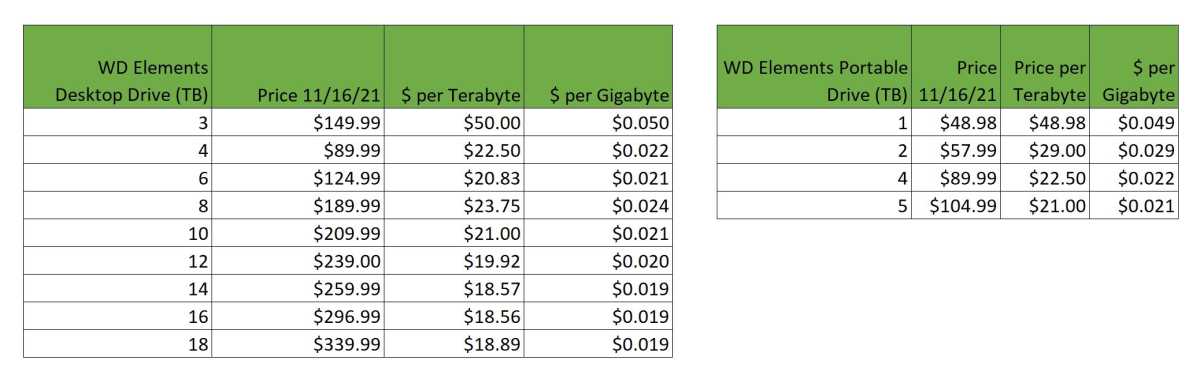
The worst value for an external hard drive is typically the lowest-capacity drive.
IDG
Above you can see the general more capacity, cheaper per terabyte trend.
How much external storage capacity do you need?
If you’re extending your internal storage, you probably know better than we do how much you’ll need. Video sucks up space at a remarkable pace, especially at higher resolutions. With SSDs, traditionally we’ve recommended twice the capacity you think you’ll need as older types tended to slow down as they filled. Modern SSD controller design has mitigated this to a great degree, but it’s still our rule of thumb.
If you’re going for backup, then the more the merrier. Again, twice the amount of total data on the drives to back up is a good start. Remember, you’ll want at least one full system backup, then regular incremental, differential, or data-only backups.
That said, reinstalling Windows and your applications isn’t quite the insane drudgery it once was, and you can likely get away with just backing up your data. In that case twice the amount of essential data you have will do the trick. Sensing a 2X trend here?
Sensing a 2X trend here? Backing up to multiple media that you swap out isn’t a bad idea either.
Note that these are our minimum recommendations. The more the merrier, and the further back in time you can keep backups for.
Which external interface should you opt for?
Speed
If you’re buying an HDD, the interface is relatively unimportant — even older 5Gbps USB offers more than enough bandwidth to accommodate the 300MBps that is as fast as a modern HDD can deliver data. In fact, you’re unlikely to run across an external HDD that offers a faster interface unless it’s a multi-bay RAID box. Even then, 10Gbps is likely to be more than fast enough.
For SSDs, there’s a huge difference in performance depending on the interface involved. The internals of most external SSDs these days are NVMe rather than SATA, and capable of 3GBps. No matter what the internals, 5Gbps USB (3.0) limits the drive to just over 500MBps, 10Gbps USB (3.2) to just over 1GBps, and 20Gbps USB (3.2×2)/Thunderbolt 2 to around 2GBps, so you’re leaving performance on the table with any of those.
Of course, those may be all that your computer offers, so buy to match. However, if you’re rocking a newer computer you may have Thunderbolt 3/4/5 or if it’s really recent, USB4. Those will deliver around 3.5GBps unless they’re the still rare 80Gbps flavors in which case you